|
Writing Help Topics / Inserting Objects / Navigation Links |
Send comments on this topic |
You can insert a Navigation Links placeholder into a topic or template. In the compiled help system, the navigation links allow the user to toggle between previous, next, last, first, and default help topics.
HelpSmith allows you to customize the navigation links, so you can select which types of links you want to display and specify if you want to display text links or image-based buttons. Also, you can customize the text styles of links, select an existing style scheme for navigation buttons, or set a custom image file for each link type.
Insert Navigation Links
1.In the word processor, put the cursor where you want to insert a Navigation Links placeholder.
2.On the Insert tab, in the Placeholders group, click Navigation Links.
3.In the dialog, set the properties of the navigation links according with your needs.
4.Click OK.
Edit Properties of Navigation Links
1.In the word processor, double-click on the Navigation Links placeholder whose properties you want to edit.
2.In the dialog, change the properties that you want.
3.Click OK.
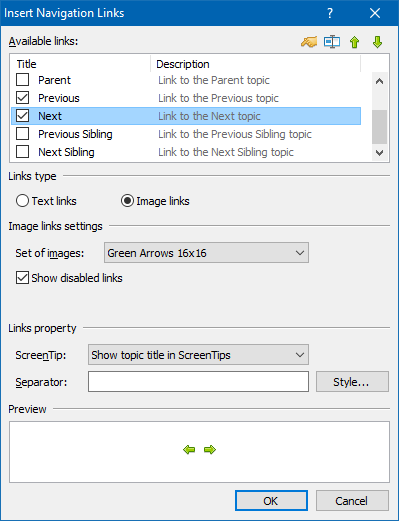
Navigation Links Properties
Copyright © 2007-2025 HelpSmith.com