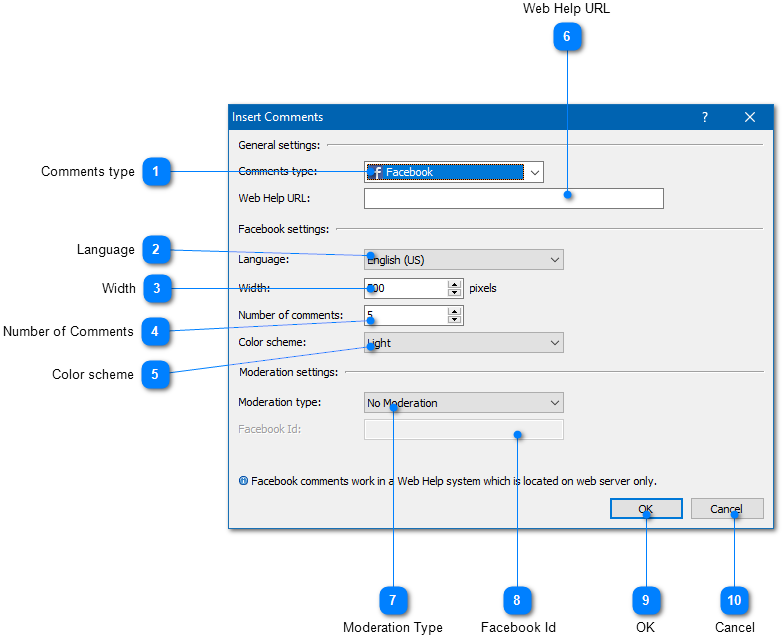|
Social Comments / Adding Facebook Comments |
Send comments on this topic |
HelpSmith allows you to add Facebook commenting tool to your Web Help system.
Insert Facebook Comments
1.In the word processor, put the text cursor to the place where you want to insert the comments placeholder.
2.On the Insert tab, in the Placeholders group, click Social Comments.
3.In the Comments dialog, in the Comments Type box, select Facebook.
4.Specify the URL of your Web Help system, general settings required for Facebook comments, and, optionally, moderation settings that you can find in your Facebook account.
5.Click OK.
Remark: To provide comments for all or for a series of help topics, it is recommended to insert the comments placeholder into a common topic template.
Restrictions
Please note that Facebook comments work only in a Web Help system which is located and accessed from a web server.
Facebook Comments Settings
|
Web Help URL |
|
|
Specifies the URL location of the Web Help system on a web server. |
|
|
|
|
|
Moderation Type |
|
|
Enables the moderation tool supported by Facebook commenting widget. You can enable the moderation tool by specifying the numeric ID of your Facebook account, or the ID of your Facebook application. |
|
|
|
|
|
Facebook Id |
|
|
Specifies whether the numeric ID of your Facebook account or the ID of your Facebook application. |
|
|
|
|
Facebook Documentation
You can find more information on the Facebook Comments Plugin in the official documentation.
Related Links
Copyright © 2007-2025 HelpSmith.com