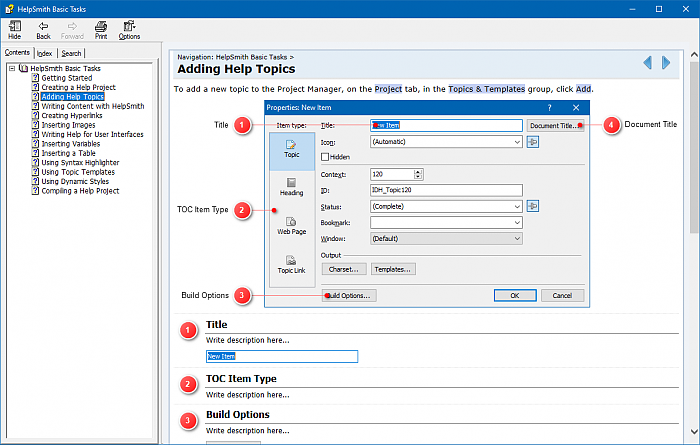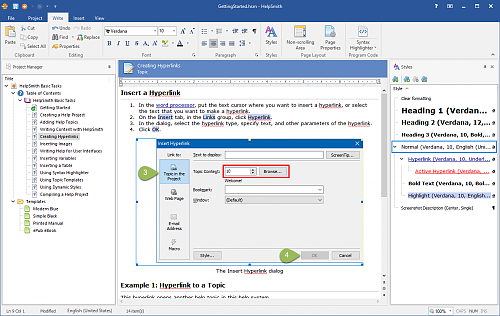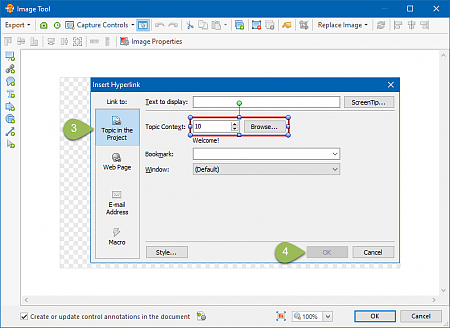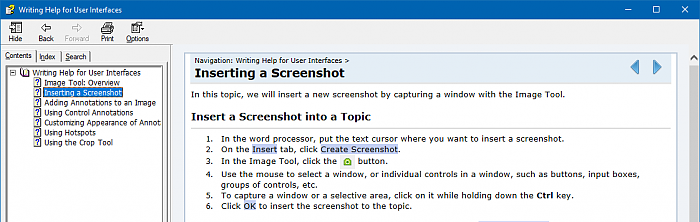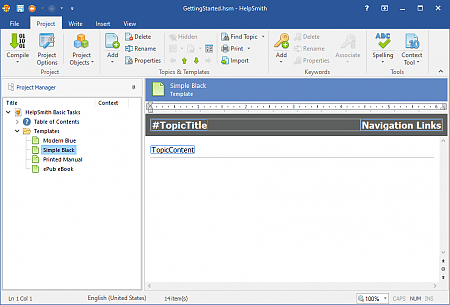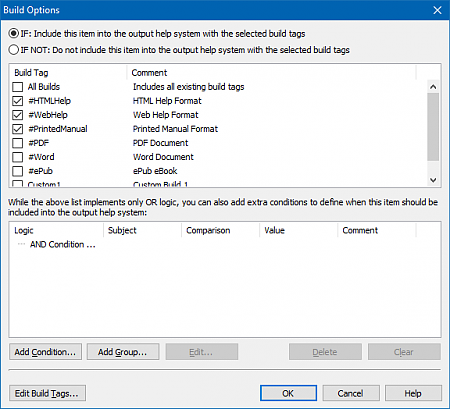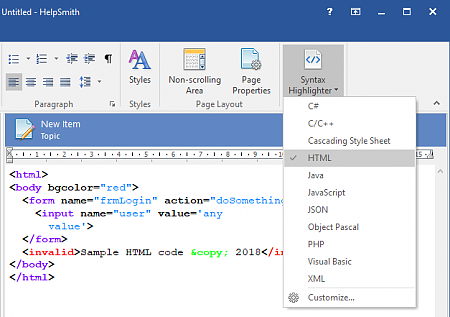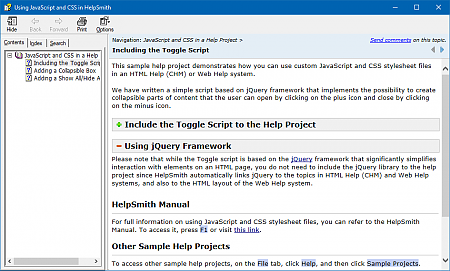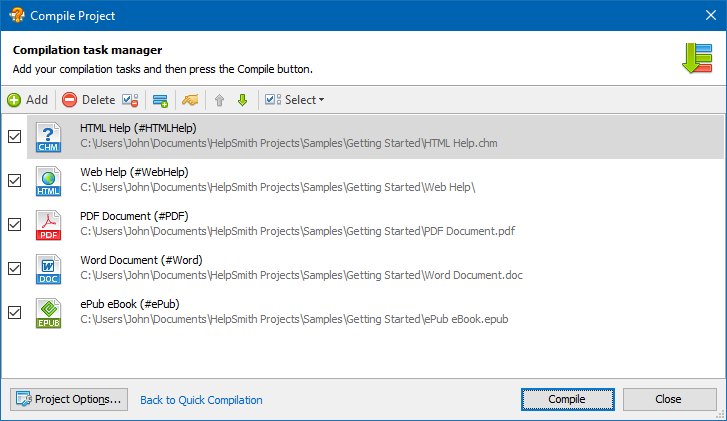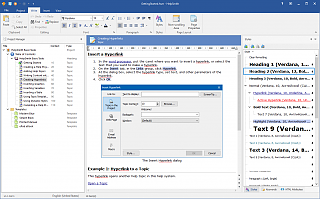Create .CHM Help Files with a Complete Help Authoring Tool
If you need to create a CHM help file for your Windows application, you can produce it with HelpSmith (which you can download from our website), a complete help authoring tool that combines a powerful toolkit and intuitive user interface in an easy-to-use application.
Starting from the visual word processor to write help topics, customizable templates to create a professional look of your help file, and to the built-in Image Tool that lets you capture screenshots, annotate images, and even automate the process of topic creation for dialog windows, and to many other useful features, HelpSmith allows you to really focus on writing and produce comprehensive help files with minimal effort!
Let's see how you can create CHM help files by using the features, which make HelpSmith different from many other help authoring tools.
Write Content in a Full-Featured Word Processor
The word processor in HelpSmith provides everything that you need to write content of your .CHM help file.
For example, while editing a help topic, you can easily:
- Change the style and formatting of your texts.
- Apply dynamic styles that allow you to quickly change text formatting in the entire help file.
- Insert hyperlinks to other topics and external web pages.
- Capture and insert screenshots.
- Insert images, videos, bookmarks, lines, re-usable variables, and other objects.
- Insert tables with customizable borders and background.
- Define conditional text blocks.
- Format code that can be written in various programming languages.
Beside that, the HelpSmith's word processor includes a live spell checker with dictionaries for many languages, so you can check spelling of your texts similarly to Microsoft Word and other popular text editors.
Capture Screenshots and Annotate Images with the Built-in Image Tool
HelpSmith includes not only great content writing features, but also provides an integrated Image Tool that allows you to:
- Capture screenshots of your application without the need for an external image editor.
- Annotate images by adding balloons, rectangles, arrows, text labels, etc.
- Use hotspots to create clickable areas on an image.
- Add control annotations that automate topic creation for the user interface of your application.
- Remove unwanted parts of an image with the Crop Tool.
As a result, HelpSmith makes it possible for you to concentrate on writing, speed up the process of documenting the user interface of your application, and most importantly to provide the users of your product with a complete and comprehensive HTML Help (CHM) file!
Create Table of Contents, Keyword Index, and Use Other HTML Help (CHM) Related Features
Using HelpSmith, you can quickly plan and create the Table of Contents (TOC) of your CHM help file by adding topics, headings, web links, and other items. If you need to change the structure of your Table of Contents, you can easily do so by moving TOC items with the drag-n-drop method. If necessary, you can also edit properties of multiple TOC items simultaneously.
As a full-featured help authoring tool, HelpSmith allows you to create the alphabetical Index of your CHM help file by associating topics with keywords, add A-Keywords to display a list of related topics, create and edit Help Windows to display a linked topic in a secondary window, and use other features supported by the HTML Help (CHM) format.
Beside that, we always follow the latest HTML5 standards, which means that HTML Help (.CHM) files created with HelpSmith are:
- Compatible with modern high-resolution UltraHD/4K displays.
- Compatible with popular JavaScript frameworks, which you may need to use to implement non-standard functionality.
Customize the Look and Feel of Your Help File with Templates
In HelpSmith, you can create and apply templates allowing you to easily customize the appearance of individual topics, or series of topics in your help file.
For example, you can use templates in the following ways:
- Add a template by choosing one of the existing style themes.
- Create a new template by customizing an existing theme, or by adding a blank template.
- Customize the appearance of topics by applying a default template for all topics.
- Customize the appearance of individual topics.
- Use different style for your HTML Help (CHM) file and other output formats.
It should be noted that a template is a regular document, which you can edit directly in the HelpSmith's word processor. Thus, HelpSmith makes it easy for you to customize the look and feel of the HTML Help (CHM) file that you are creating, without the need for HTML/CSS coding and other technical skills!
Use Build Tags to Create Different Versions of the Same .CHM Help File
When you need to create different versions of the same CHM help file (for example, for different audiences of users), use can use the flexible conditional compilation capabilities provided by HelpSmith.
For example, with Build Tags you can easily include (or exclude) different objects to (or from) a specific version of your help file, such as:
- Topics, headings, and other TOC items.
- Content blocks within a specific topic.
- Blocks of code within an HTML insertion.
- And other objects...
Moreover, unlike other help authoring tools, in HelpSmith you can setup Build Options for a topic, conditional text block, or another object by using not only the simple AND/OR logic, but also by defining more complex conditions, when necessary.
Easily Format Program Code with Syntax Highlighter
If you are creating a CHM help file that contains program code (for example, API documentation, code examples, program specifications, etc.), you can easily format the code according to the styles of a specific programming language by using the Syntax Highlighter tool available in HelpSmith.
Currently the Syntax Highlighter tool includes style schemes for more than 50 programming languages including C++, C#, Visual Basic, Delphi, HTML, Java Script, PHP, Python, and other languages.
Moreover, HelpSmith allows you to customize the style schemes by editing formatting settings of the elements in a specific programming language, such as reserved words, identifiers, variables, comments, etc.
Integrate Your CHM Help File and Provide Context-Sensitive Help
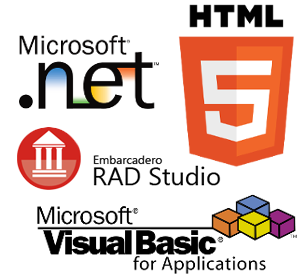
After you have created a CHM help file, you may need to integrate it with your application and provide Context-Sensitive Help, so the user of your application will be able to access the corresponding help topic directly from a particular window (for example, by pressing the F1 key, the [?] button in the window's caption area, or the Help button within the form).
You can interact with your CHM help file from the code of your application (for example, to display a specific topic, etc.) in the following ways:
- Use the HTML Help API (HtmlHelp function) directly.
- Use methods to interact with a CHM help file supported by the programming language/IDE that you are using (please refer to the official documentation).
- Use code examples written for the C#, VB.NET, VBA, Delphi programming languages available on our website.
Implement Non-standard Functionality with Custom Code
While you may not have any special technical skills to create help files, HelpSmith also provides developers with the ability to implement non-standard functionality.
For example, if you are a web developer, you can use HelpSmith to:
- Insert custom HTML code into the body of your topics.
- Edit HTML attributes of the elements on the topic's page (e.g. attributes of paragraphs, images, tables, etc.).
- Include custom JavaScript and CSS files to your help project.
Thus, creating a CHM help file with HelpSmith, you can add any desired functionality and apply any special formatting styles in the topics of your help file!
About the HTML Help (CHM) Format and HHC.exe Compiler
HTML Help (.CHM) is a standard help format that is widely used by a big number of Windows applications to provide a Context-Sensitive help system to the end-users. Introduced by Microsoft in 1997 as the replacement to the old WinHelp (.HLP) format, HTML Help (.CHM) is still supported by modern Windows versions including Windows 10, 7, or earlier versions.
HTML Help Compiler (HHC.exe)
While Microsoft provided a free HTML Help Workshop program that can be used to create HTML Help (.CHM) files, it mostly represents a utility with basic features that includes no word processor to write help topics (so the user has to prepare the HTML files of topics manually), no Unicode support, and no advanced options that you can find in a modern help authoring tool like HelpSmith.
However, when you compile your help project to the HTML Help format, HelpSmith uses the HHC.exe compiler to create the final CHM help file. You can download and install MS HTML Help Workshop from our website and then specify the path to the HHC.exe file in HelpSmith settings.
How to Link the HTML Help Compiler (HHC.exe) with HelpSmith
- On the File tab, click Options.
- In the left sidebar, open the General|Compilers section.
- Specify the full path to the HHC.EXE file on your computer.
For example: C:\Program Files (x86)\HTML Help Workshop\HHC.exe - Click OK.
After this, you can start creating CHM help files since HelpSmith makes the process of working with the HHC.EXE compiler absolutely transparent to you!
Deliver Documentation in Multiple Output Formats
As a multi-format help authoring tool, HelpSmith allows you to create not only HTML Help (.CHM) files, but also produce documentation in multiple formats from a single source help project!
For example, in addition to the HTML Help (CHM) file, you can also create an online Web Help system which can be published on your website, and a PDF manual that your users will be able to view in Adobe Reader on a desktop computer, or in a PDF reader application on a mobile device.