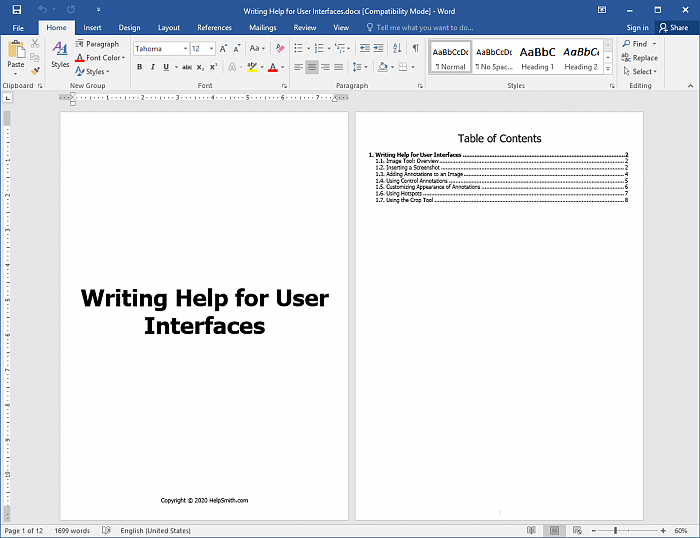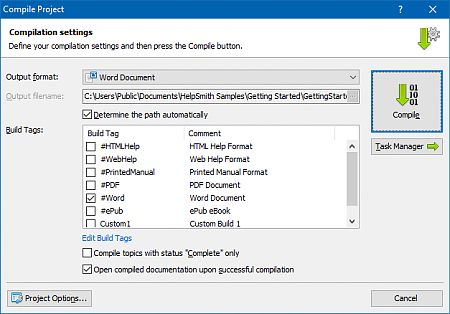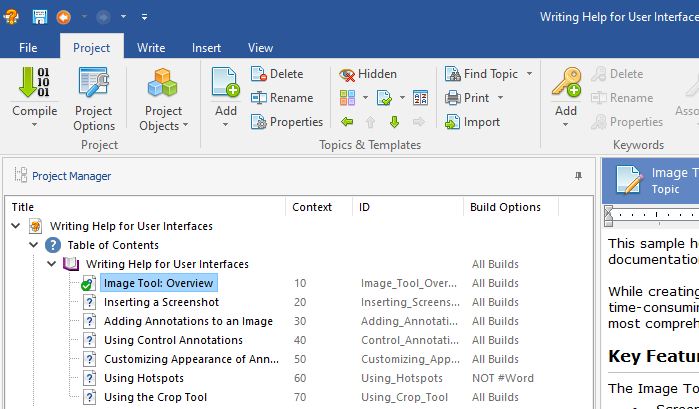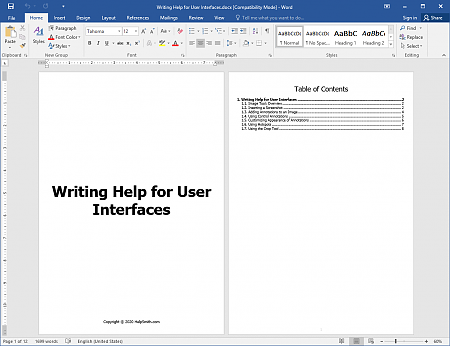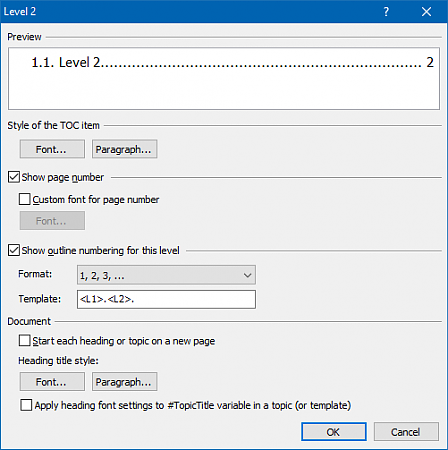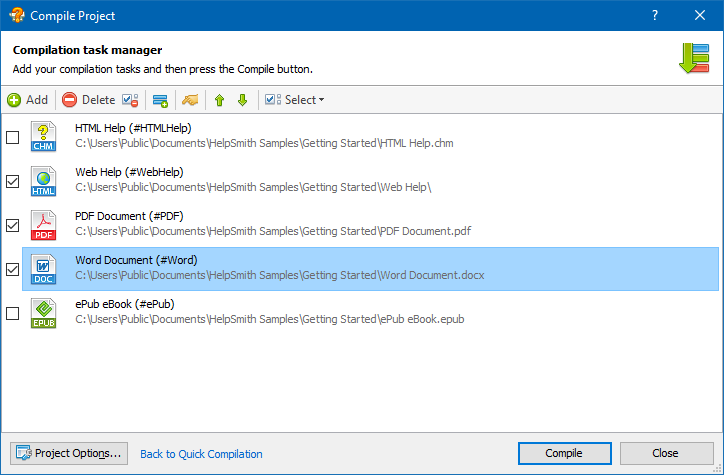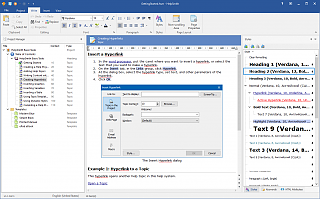Generating Microsoft Word Documents with HelpSmith
Microsoft Word is a de-facto standard word processing application that is used by millions of people to create and distribute documents of all possible kinds. Today, you can view and edit MS Word documents on Windows and Mac computers, on mobile devices, or in the web-based Google Docs word processor, which, in turn, makes MS Word a truly cross-platform documentation format.
Therefore, the HelpSmith help authoring tool provides the ability to not only import and split existing MS Word files into topics, but also to export your help project to an MS Word file (.DOCX, .DOC, .RTF). Beside that, creating documentation in a help authoring tool gives you extra benefits, starting from the ability to add topics and design the structure of your documentation, to the automatic generation of the Cover, TOC, and Index pages, and, finally, to the possibility to deliver your documentation in various output formats!
Let's see how you can use HelpSmith to generate Microsoft Word (.DOCX, .DOC, .RTF) documents.
How to Generate a Microsoft Word Document
In HelpSmith, you can generate a Word document by exporting your help project to MS Word format:
- On the Project tab, in the Project group, click Compile.
- In the Output Format box, select Word Document.
- In the Output Filename box, specify the file location, filename, and the file extension that you need.
- Click Compile.
Please note that HelpSmith will save your MS Word file in the format specified by the output filename's extension. For example, if necessary, you can change the file extension from .DOCX (which is used by modern versions of Microsoft Word) to .DOC (for compatibility with older MS Word versions), or to .RTF (which can be read by most word processors).
Manage Your Documentation Structure Efficiently
The Project Manager tool available in HelpSmith, you can easily organize, edit, and manage your documentation.
- Add Headings, Topics, Internet Links to the Table of Contents (TOC) of your document.
- Move selected TOC items with the drag-and-drop method.
- Control Build Options to include (or exclude) specific topics to (or from) a particular version of your document.
- Edit properties of multiple topics in the bulk editing mode.
- Use topic statuses (Complete, In Progress, Waiting Review, etc.) during the workflow process.
- Use the Find and Replace feature to find a topic by its Title, Status, or Context.
Write Content in a Specialized Word Processor
Writing the content of your documentation in HelpSmith, you can use the in-built content editor which is similar to other word processors. At the same time, the HelpSmith's word processor provides special features useful for creating documentations in the MS Word and other output formats.
For example, writing content in HelpSmith, you can:
- Insert images, hyperlinks, tables, horizontal lines, page breaks, variables, breadcrumbs, and other objects.
- Edit the style and formatting of selected text directly in the word processor.
- Create bulleted and numbered lists.
- Use dynamic styles to quickly change text formatting in entire documentation; and also to apply different formatting to the same text in various output formats.
- Check spelling of the text that can be written in various languages.
- Capture screenshots and annotate images with the integrated Image Tool.
Generate the Front Page, Table of Contents, and Index Sections Automatically
When you export your documentation to the Microsoft Word format, HelpSmith can automatically generate the Front Page, Table of Contents and Index sections!
At the same time, you can customize any of the generated sections:
- Replace the default Front Page, TOC, or Index section with the content of a special topic, which you can edit directly in the built-in word processor.
- Disable the section that you want to exclude from your Word file.
Auto-Numbering for Chapters, Sections, and Sub-sections
In a printable document, it is important to have numbering for the document's chapters, sections, and sub-sections, so the documentation users will be able to easily navigate through the entire document, and also to refer to a specific section.
Therefore, when creating an MS Word file (.DOCX, .DOC, or .RTF), HelpSmith allows you to apply the auto-numbering both to the items within the Table of Contents section, and to the corresponding headings in the body of your documentation.
If necessary, you can also customize the style and formatting of the headings on each outline level of the generated Word document. For example, you may need to change the numbering format, font, paragraph, and other settings.
Create Help Files and Documents in Various Formats
With HelpSmith, you can produce documentation not only in the Microsoft Word format (.DOCX, .DOC, .RTF), but also create online Web Help system, .CHM help file, Adobe PDF document, and ePub eBook by using the same source help project. And thanks to the HelpSmith's batch compilation options, you can generate all of the supported formats just by clicking a mouse button!
Finally, if you need to supply different versions of the same documentation, you can accomplish that task by using the HelpSmith's conditional compilation capabilities allowing you to use Build Tags that define when a specific topic, or content block within a topic should be included (or excluded) to a particular version of your help file or document.