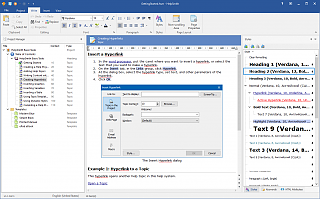Why My CHM File is not Displayed Correctly
You are trying to open a CHM file but get a message like "Navigation to the webpage was canceled" or "This program cannot display the webpage" instead of the topic content. Here are the reasons why that can happen:
1. HTML Help (CHM) Viewer Component Is Not Registered
Type in the following to your command prompt: "regsvr32 hhctrl.ocx". After getting the success message like "DllRegisterServer in hhctrl.ocx succeeded", try to open your CHM file again.
2. Your CHM File Has the "#" Hash Character in the Filename or in the Directory Name.
Hash (#) is a registered character which is used for hyperlinks. This character can not be used (as well as "?","&" and "+" characters. All those have special meaning. Try to remove all hashes and other special characters from the file and directory name.
3. Your CHM is Blocked by Windows Security Policy
Since CHM consists of compiled HTML files, it can contain harmful scripts. That is why Windows security updates may block its content.
To unblock a trusted CHM file:
- Right click your CHM file and select "Properties" on the popup menu.
- On the "General" tab, click the "Unblock" button (or checkbox).
- Then click "OK".
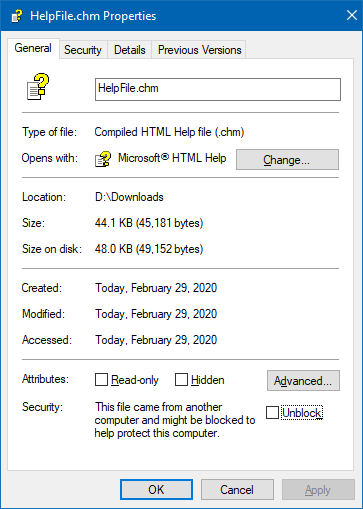
4. Your CHM File is in a Restricted Internet Zone
Your CHM file may be located on a network computer, network drive, that exists in a restricted zone. The problem can also occur if you are trying to run it directly from an unknown website.
You can simply copy the CHM file to your local hard drive. Alternatively, you can modify the ItssRestrictions settings in the Windows Registry.
To do so:
- Run Regedit.
- Open or create (if it does not exists) the key: HKLM\Software\Microsoft\HTMLHelp\1.x\ItssRestrictions.
- Add a new DWORD subkey named MaxAllowedZone and set one of the following values there: 0 - My Computer, 1 - Local Intranet, 2 - Trusted Sites, 3 - Internet Zone, 4 - Restricted Zone.