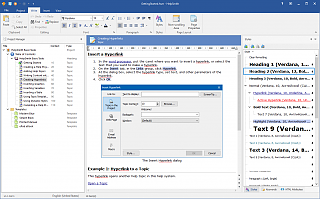How to Compile a Help Project to Various Output Formats
You can compile your help project into various output formats, such as a web-based online help system, .CHM help file, PDF documentation, MS Word document, or ePub eBook.
In HelpSmith, you will find two ways to compile your help project into the final help file or document:
- Quick Compilation Mode - allows you to create a single help file or document.
- Batch Compilation Mode - allows you to compile your help project into multiple output formats simultaneously.
This video demonstrates how you can compile your help project by using both of these compilation modes.
Below are the instructions that you can use to create a CHM help file, Web Help system, or generate printable documentation from your help project.
Quick Compilation Mode
You can use the Quick Compilation mode when you need to create a help file or document in a single output format:
- On the Project tab, click Compile (or press the F9 shortcut key).
- In the Output Format box, select the output format that you need.
- Click Compile.
Remark: During the compilation, HelpSmith will display the compilation results including warnings and errors in the Compilation Log window.
Once the compilation process is complete, HelpSmith will automatically open the created help file or document.
Batch Compilation Mode
You can use the Batch Compilation mode when you need to compile your help project into multiple output formats simultaneously.
- On the Project tab, click on the bottom part (down-arrow icon) of the Compile button.
- In the popup menu, click Compilation Task Manager (or press the Ctrl+F9 shortcut key).
- In the Compilation Tasks window, check (or uncheck) the output formats that you need. If necessary, you can also add custom compilation tasks, or edit properties of an existing compilation task.
- Click Compile.
Remark: During the compilation, HelpSmith will display the compilation results including warning and errors in the Compilation Log window.
Once the compilation process in complete, you will be able to open any of the generated help files and documents by clicking on their filenames in the Summary section of the compilation log.
It should be noted that the Batch Compilation Mode is also useful if you are using Build Tags to create different versions of the same documentation. In other words, you can setup compilation tasks for which you can specify the output format (e.g. HTML Help, Web Help, PDF, etc.) and also a set of Build Tags to apply to the specific compilation task.
Use the Compilation Log to Avoid Broken Hyperlinks, Images, and Other Errors
HelpSmith automatically analyzes your help project during the compilation process and displays the results in the Compilation Log window.
Thus, you can avoid any potential errors in your help file, such as broken hyperlinks, missing images, and other errors.