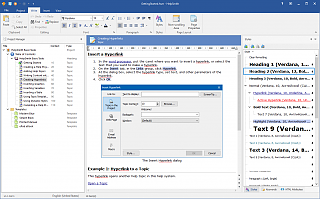How to Find and Remove Unused Images and Videos in Your Help Project
Working on a help project that contains a big number of image and video files, many technical writers face the task to identify and remove the media files that are not used in any place of the help project including topics, templates, HTML templates, styles, and other objects.
Fortunately, in HelpSmith that stores any media files, such as images and videos in the project's Media Repository, you can find and, if necessary, remove such media files with a single mouse click.
Remove Unused Media Files from Your Help Project
You can clean your help project from unused image and video files:
- On the Project tab, in the Project group, click Project Objects.
- In the popup menu, click Media Repository.
- In the Project Media window, on the toolbar, click Find Unused Media.
- In the dialog, choose if you want to select the unused files, or to remove them.
Applying Changes to the Media Repository Folder
HelpSmith applies changes to the media repository folder that is located in the same directory as your help project file (.HSM) and named like "YourProjectName_files" after you save your help project.
Therefore, if you have removed unused image and/or video files in the Project Media window (as explained above), you should click File|Save (or press Ctrl+S), so HelpSmith will also delete the appropriate media files from the media repository folder (YourProjectName_files).