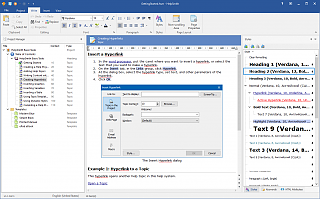How to Use the Project Merge Feature
HelpSmith provides the Project Merge feature that you can use for collaborative working on a help project, for translation of your help project into other languages, and just for importing topics, templates, and other data from another help project (.HSM) file.
This video demonstrates how you can use the Project Merge feature to import topics and templates into the main help project from other help projects.
You can also find the instructions on using the Project Merge feature below.
Import Topics from Another Help Project
You can import topics from another help project as follows:
- On the File tab, click Merge, and then click Open Project.
- In the Open Project dialog, select the help project (.HSM) file from which you want to import topics, and click Open.
- In the Project Merge dialog, select the topics that you want to import.
Remark: To select multiple topics, you can click on them while holding down the Ctrl key. - In the "Apply to Selected Items" box select the Merge Mode that you want to use for importing the selected topics, such as Add as New, or Replace by Context.
- Click Next and specify if you want to also import topic statuses, keywords, a-keywords, variables, and other data.
- Click Finish.
Using Different Merge Modes
When using the Project Merge feature to import topics into the current help project (master project) from another help project (sub-project), you can select which topics should be imported, and also specify the Merge Mode for any topic, such as:
- Ignore - the topic will NOT be imported.
- Add as New - the imported topic will be added to the master help project as a new topic (i.e. with a new Context Id value, etc.).
- Replace by Context - the imported topic will replace the existing topic with the same Context Id value.
Thus, Project Merge allows you to not only add new topics to the master help project, but also to update existing topics that might have been modified in a sub-project.
Working on a Help Project Collaboratively
You can use the Project Merge (File|Merge) feature to work on a help project by a team of technical writers. This implies that you create a master help project that will be handled by the project manager, and also sub-projects that will be handled by individual writers working on a specific set of topics.
Thus, you can import topics from the sub-projects to the master project by using the "Add as New" merge mode. In case a writer has made changes to some topics in his/her sub-project that you have already imported to the master project, you can simply update those topics by using the "Replace by Context" merge mode.
Remark:
It is recommended to use different ranges of Context IDs for topics in each of the sub-projects (e.g. from 10 to 1000 in one sub-project, from 1010 to 2000 in another sub-project, and so on.). This will help you avoid collisions between Context ID values when importing topics from a sub-project into the master help project.
If necessary, you can use the Context Tool to renumber the Context ID values of existing topics in a sub-project.
Translating a Help Project into Other Languages
You can use the Project Merge (File|Merge) feature when you need to translate an existing help project into other languages. This implies that you create a full copy of your help project first. For example, you can use the File|Save As command to save the help project to a different folder, or copy the help project files manually by using Windows Explorer or another file manager program.
Now you can send the copy of your help project to a person working on the translation into a specific language, so he/she will be able to translate titles, texts, screenshots, and other data without the need to restore the entire topic structure on a blank help project manually. As a result, you will have the master help project written in the original language (for example, in English), and the help project copy translated into another language (for example, in Spanish).
But what if you have written new topics in the English version of your help project, which should also be translated into Spanish? In such a case, you can use the Project Merge feature to import these new topics into the Spanish version of the help project, so the person translating the help project will be able to continue working on the translation of the new topics.