|
Conditional Compilation / Compiling Help Project with Build Tags |
Send comments on this topic |
Apply Build Tags to a Compilation
1.On the Project tab, in the Project group, click Compile.
2.In the Output Format box, select the output format that you want to create.
3.In the Build Tags list, check the build tags that you want to apply to this compilation.
4.Click OK.
Note: You can also access the Compile Project dialog by pressing F9.
For your convenience, HelpSmith saves the output help format value and the state of the selected build tags for each output format individually.
These settings can be used for the next compilation.
Compile only topics with status "Complete"
When selected, the topics with any other status different from "Complete" will be excluded from the compilation regardless of their build options.
This option is useful when you need to exclude all the topics that need a review or additional editing.
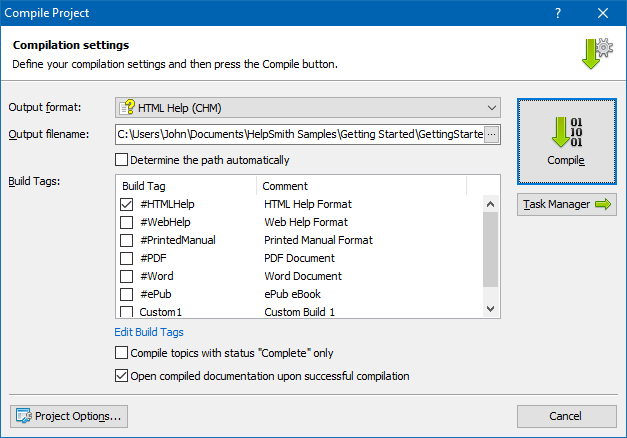
The Compile Project dialog allowing you to select the output help format, build tags, and other parameters.
Batch Compilation Mode
In the batch compilation mode, you can similarly select the build tags that you want to apply for each compilation task. Thus, you can setup compilation tasks to produce different versions of the same help file or document with a single click.
Related Links
•Conditional Compilation: Overview
•Including/Excluding Help Topics
Copyright © 2007-2025 HelpSmith.com