|
Writing Help Topics / Inserting Objects / Hyperlinks |
Send comments on this topic |
Insert a Hyperlink
1.In the word processor, put the text cursor where you want to insert a hyperlink, or select the text that you want to make a hyperlink.
2.On the Insert tab, in the Links group, click Hyperlink.
3.In the dialog, select the hyperlink type, set text, and other parameters of the hyperlink.
4.Click OK.
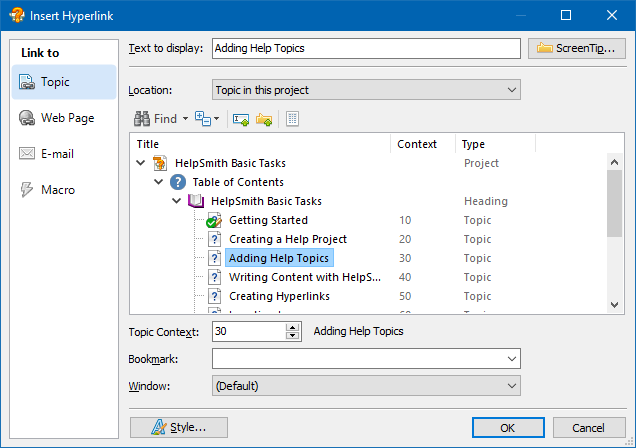
Inserting a hyperlink
Edit a Hyperlink
1.In the word processor, select the hyperlink that you want to edit.
2.On the Insert tab, in the Links group, click Hyperlink.
3.In the dialog, modify the parameters that you need.
4.Click OK.
Remark: You can also double-click a hyperlink to edit its properties.
Remove a Hyperlink
1.In the word processor, select the hyperlink that you want to remove.
2.On the Insert tab, in the Links group, click Hyperlink.
3.In the dialog, click the Remove Link button.
Hyperlink Types
The Hyperlink dialog allows you to select one of the supported hyperlink types:
•Topic - a hyperlink associated with a topic of the help project. Such a link can simply open a topic, or also scroll to a bookmark located in the linked topic.
In the HTML Help (CHM) format, a hyperlink can open a topic in a secondary window. Also, the HTML Help format allows you to create links to remote topics located in external .CHM help files.
•Web Page - a hyperlink associated with a webpage or with an external document (for example, a PDF document) located on a web server.
•Email Address - a hyperlink of this type creates a new email message in the user's default email client. This hyperlink type is useful for creating "Send Feedback" hyperlinks.
•Macro - a macro hyperlink performs a special action. For more details, see the "Using Macro Hyperlinks" section below.
Using Macro Hyperlinks
The Hyperlink dialog allows you to select a Macro hyperlink type. A macro perform a special action whose description is available when you select it in the dialog. Please note that most macros work in HTML Help (CHM) only. So if you have macro hyperlinks in your help project, you may need to use conditional text to exclude such links from the other output formats.
The KLink and ALink macros are useful when you need to display the list of related topics in HTML Help. You can find the instructions on using these macros at the topics describing the Keywords and A-Keywords functionality.
The Print Topic macro is useful when you need to create a link that the user can click to print out the current topic. The Print Topic macro can be used in HTML Help (CHM) and Web Help formats.
Related Links
•Links to Remote Topics in HTML Help (.CHM) Files
Copyright © 2007-2025 HelpSmith.com