|
Writing Help Topics / Inserting Objects / Inserting Video from YouTube |
Send comments on this topic |
While you can use embedded video files in your documentation, which should be distributed along with your HTML Help (.CHM) file or Web Help system, HelpSmith also allows you to insert videos located on a video hosting like YouTube by using the possibility to insert custom HTML code into a topic.
Step 1. Get the HTML Code of the Video from YouTube
1.In a web browser, go to the YouTube website, and open the video that you need.
2.Right-click on the video, and copy its HTML code by clicking the appropriate command, such as "Copy embed code".
Step 2. Insert the HTML Code of the Video into a Topic
1.In HelpSmith, in the Project Manager, select the topic in which you want to insert the video.
2.In the word processor, put the text cursor where you want to insert your video.
3.On the Insert tab, in the Placeholders group, click HTML Code, and then click Insert HTML Code.
4.In the dialog, add a new code entry by clicking Add, and then paste your code by clicking the Paste button (or by pressing the Ctrl+V keys).
5.Click Insert.
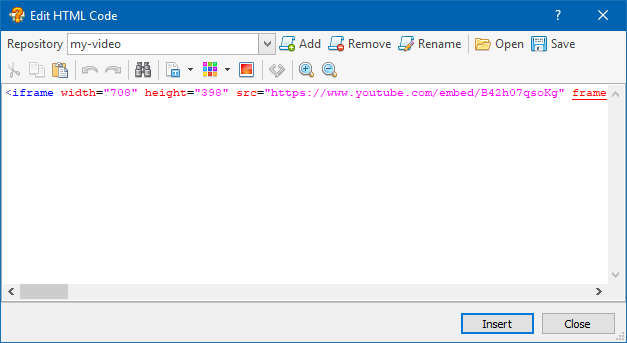
Inserting the HTML code of a video from YouTube
Remark: The possibility to insert videos from YouTube can be used in HTML-based documentation formats, such as HTML Help (CHM) and Web Help only.
Related Links
•Inserting HTML Code to a Help Topic
Copyright © 2007-2025 HelpSmith.com