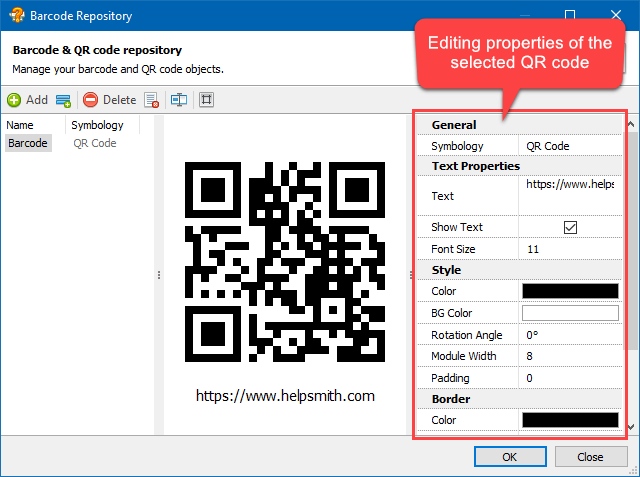|
Writing Help Topics / Inserting Objects / Using QR and Barcodes |
Send comments on this topic |
HelpSmith allows you to create and insert QR codes and barcodes into topics of your help project.
In your documentation, you can use QR and barcodes to store text or alpha-numeric data that the user can scan by using the camera of their smartphone, or a specialized barcode scanner. For example, in a QR code, you can store a URL link that will lead the user to a webpage with relevant information on the topic, to a social network, and so on.
Insert a QR or Barcode into a Topic
1.In the word processor, put the cursor where you want to insert a QR or barcode object.
2.On the Insert tab, in the Barcodes group, click Barcodes, and then click Insert Barcode.
3.In the Barcode Repository dialog, click Add to create a new QR or barcode object. Alternatively, in the left-side, you can select an existing object that you want to re-use.
4.In the right-side, set properties (such as symbology, text, font size, module width, etc.) of the QR or barcode according to your needs.
5.Click Insert.
Editing properties of a QR code
Edit Properties of a QR or Barcode Object
1.In the word processor, hover the mouse over the QR or barcode object that you need.
2.In the top-left corner of the object, click the Edit Barcode button that appears.
3.In the Barcode Repository dialog, modify properties of the selected object according to your needs.
4.Click OK.
Remark: Please note that modifying properties of a specific object in the Barcode Repository window will update this object in the topics where it is used.
Barcode and QR Code Repository
HelpSmith stores all QR and barcodes in a single repository of your help project. This approach allows you to re-use a specific object in another topic, or quickly update settings of an object which is used in multiple topics.
Copyright © 2007-2025 HelpSmith.com