|
Writing Help Topics / Related Links / Related Links Placeholder |
Send comments on this topic |
The Related Links placeholder defines the place in a topic, or in a template, where you want to insert a list of associated links.
Also, for a Related Links placeholder, you can specify the link set source that will be used to generate the links, and to customize the style and behavior of the links block in compiled documentation.
Insert a Related Links Placeholder
1.In the Project Manager pane, select the topic or template that you need.
2.In the word processor, put the cursor where you want to insert a list of links.
3.In the Insert tab, in the Placeholders group, click Related Links.
4.In the dialog, specify the link set source and other settings according to your needs.
5.Click OK.
Edit Settings of a Related Links Placeholder
1.In the word processor, double-click on the Related Links placeholder whose settings you want to edit.
2.In the dialog, change the settings according to your needs.
3.Click OK.
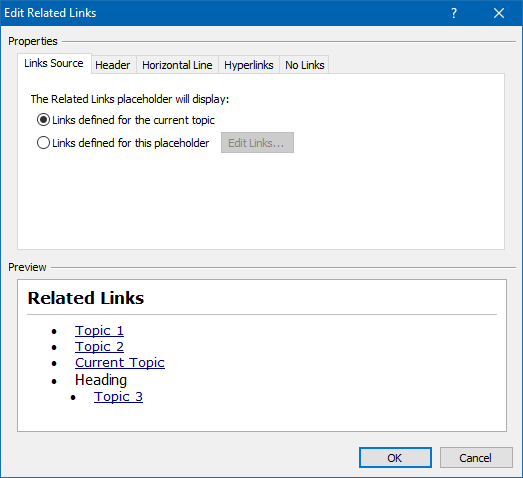
Editing Settings of a Related Links Block
Defining Related Links for a Placeholder
While editing settings of a Related Links placeholder, on the Links Source tab, you can specify the source link set that the placeholder will use to generate the list of links in compiled documentation:
•Links defined for the current topic - you can use this option for a placeholder which is contained in a common template which applies to different topics during the compilation process. Thus, in compiled documentation, the placeholder will generate a list of links by using the link set defined for each of the topics.
•Links defined for this placeholder - you can use this option if you need a placeholder to generate a list of links by using the link set defined for the placeholder itself. In this case, you can click the Edit Links button to define the link set for it.
Related Links
•Defining Related Links for Topics
•Customization Settings
Copyright © 2007-2025 HelpSmith.com