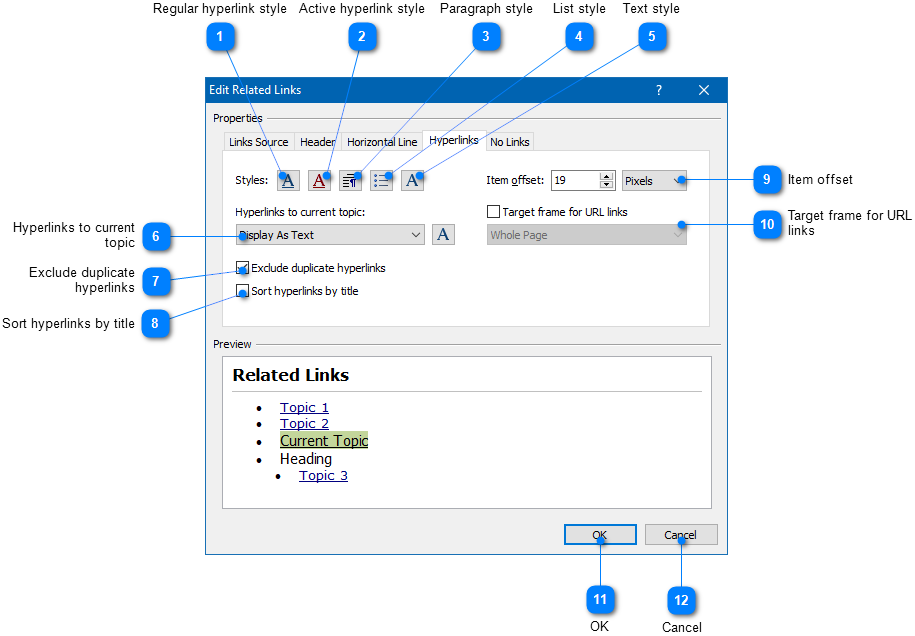|
Writing Help Topics / Related Links / Related Links Placeholder / Customization Settings / Hyperlinks |
Send comments on this topic |
Edit Related Links Placeholder Settings
1.In the word processor, double-click on the Related Links placeholder.
2.In the dialog, specify the settings according to your needs.
3.Click OK.
Hyperlinks
On the Hyperlinks tab, you can customize style and behavior settings of the hyperlinks in the generated block of links.
|
Active hyperlink style |
|
|
Allows you to select a text style for the active hyperlink, i.e. when the mouse cursor hovers a link. |
|
|
|
|
|
Paragraph style |
|
|
Allows you to select a style for the paragraphs containing the hyperlinks in the generated link list. |
|
|
|
|
|
List style |
|
|
Allows you to select a list style for the paragraphs containing the hyperlinks in the generated link list. |
|
|
|
|
|
Text style |
|
|
Allows you to select a text style for text elements which do not have a clickable hyperlink. |
|
|
|
|
|
Hyperlinks to current topic |
|
|
Specifies how to process the hyperlink to the current topic in the generated list of links: •Allow Hyperlinks - hyperlink to the current topic will stay intact. •Exclude Hyperlinks - hyperlink to the current topic will be automatically excluded. •Display as Text - hyperlink to the current topic will be displayed as regular text. In this case, you can also select a text style that can be used to highlight the title of the currently viewed topic. |
|
|
|
|
|
Exclude duplicate hyperlinks |
|
|
If selected, duplicate hyperlinks (e.g. links to the same topic) will be automatically excluded from the generated list of links. |
|
|
|
|
|
Sort hyperlinks by title |
|
|
If selected, the links in the generated list will be automatically sorted by their title. |
|
|
|
|
|
Item offset |
|
|
Specifies the offset to add to sub-items in the generated list of links. The list of links can contain entries of the "Child Items" type which can include sub-items depending on their settings. |
|
|
|
|
|
Target frame for URL links |
|
|
If this option is selected, it will overwrite the individual "Target Frame" setting of the hyperlinks to external web pages, in the generated list of links. |
|
|
|
|
Related Links
•Defining Related Links for Topics
•Customization Settings
Copyright © 2007-2025 HelpSmith.com