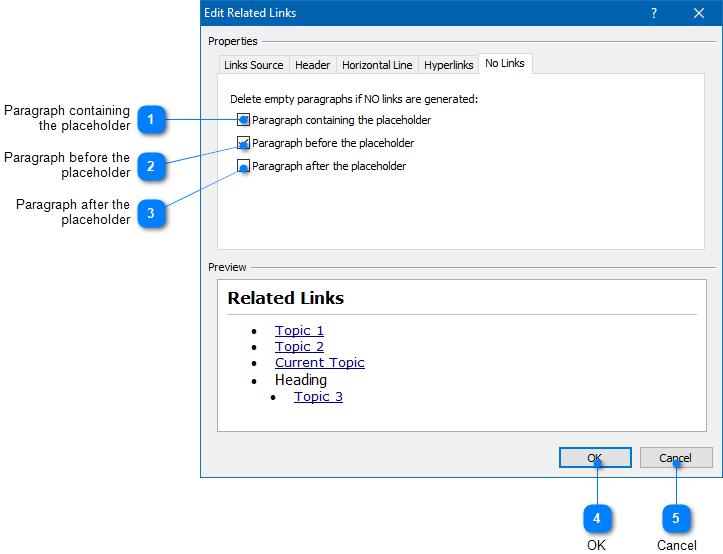|
Writing Help Topics / Related Links / Related Links Placeholder / Customization Settings / No Links |
Send comments on this topic |
Edit Related Links Placeholder Settings
1.In the word processor, double-click on the Related Links placeholder.
2.In the dialog, specify the settings according to your needs.
3.Click OK.
No Links
On the No Links tab, you can set the empty paragraphs that you want to delete in case the Related Links placeholder has generated an empty list of links. These settings can be useful to remove unnecessary spaces in a template containing the placeholder.
|
Paragraph containing the placeholder |
|
|
If this option is selected, it will delete the empty paragraph containing the Related Links placeholder in case the generated list of links is empty. |
|
|
|
|
|
Paragraph before the placeholder |
|
|
if this option is selected, it will delete the empty paragraph before the Related Links placeholder in case the generated list of links is empty. |
|
|
|
|
|
Paragraph after the placeholder |
|
|
If this option is selected, it will delete the empty paragraph after the Related Links placeholder in case the generated list of links is empty. |
|
|
|
|
Related Links
•Defining Related Links for Topics
•Customization Settings
Copyright © 2007-2025 HelpSmith.com