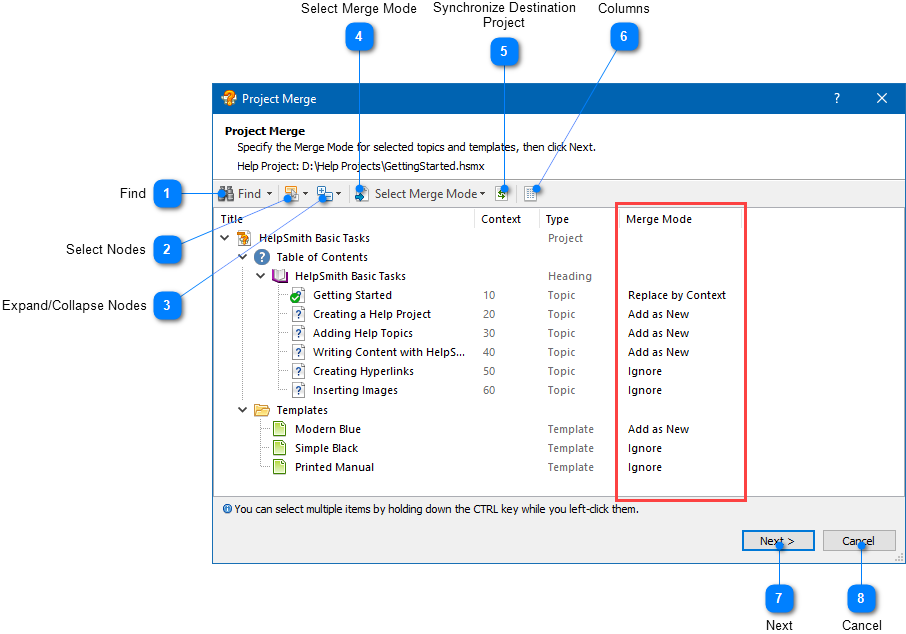|
Using the Project Merge Tool / Importing Topics and Templates |
Send comments on this topic |
Import a Topic or Template from Another Help Project
1.Click the File tab, and then click Merge.
2.In the right side, click Import Topics.
3.In the Open Project dialog, find and select the help project file from which you want to import topics, templates, or other objects.
4.Click Open, and then follow the instructions of the Project Merge wizard.
Select a Merge Mode for Topics and Templates
On the first step of the Project Merge wizard, you can select topics and templates of the opened help project and specify a Merge Mode individually for each of them.
To apply a specific Merge Mode to multiple items:
1.Select the topics and templates that you need.
2.On the toolbar, click Select Merge Mode.
3.In the popup menu, click the merge mode that you want to apply to the selected items.
How to select multiple topics:
•If you need to select multiple items in the list, you can click on the items while holding down the Ctrl key.
•You can use the Select Nodes command that allows you to select topics by a specific topic status (e.g. Complete, Marked, etc.), or select topics with the Context values that exist in the destination help project.
Importing topics and templates from another help project
|
Find |
|
|
Allows you to find topics and templates in the list by their title, Context, Id, or Status values. |
|
|
|
|
|
Select Nodes |
|
|
Allows you to select topics by a specific topic status, or by the Context values which exist in the destination help project. Similarly, this command allows you to select templates with the paths (names) that exist in the destination help project. |
|
|
|
|
|
Select Merge Mode |
|
|
Allows you to apply the Merge Mode that you need to multiple selected topics or templates. |
|
|
|
|
|
Synchronize Destination Project |
|
|
Allows you to compare the source and destination help projects, and select the Merge Mode for the new topics and already existing topics automatically. The Project Synchronization capability can be used to synchronize topics in a translated help project. |
|
|
|
|
Related Links
•Collaborative Work on a Help Project
•Translation of a Help Project
•Importing Styles from Another Help Project
•Using Statuses to Mark Imported Topics
Copyright © 2007-2025 HelpSmith.com