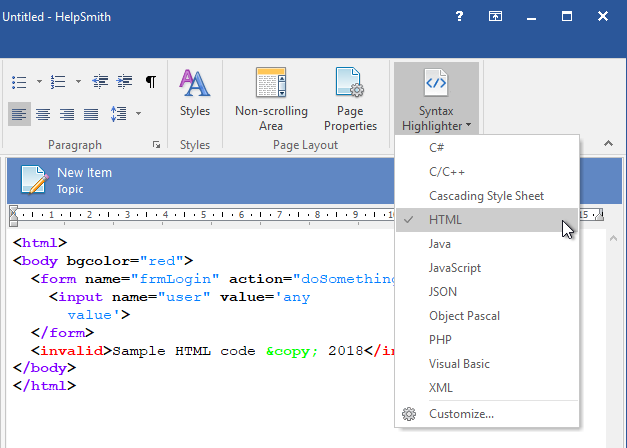|
Writing Help Topics / Using Syntax Highlighter / Formatting Code with Syntax Highlighter |
Send comments on this topic |
HelpSmith allows you to write documentation containing program code written in various programming languages, such as C++, C#, Visual Basic, Delphi, Java, PHP, JavaScript, HTML, etc. While you can copy program code from your development environment and paste it into a topic as regular text, the HelpSmith's Syntax Highlighter tool allows you to format the inserted code according to the styles used by a specific language.
Format Code with Syntax Highlighter
1.In the word processor, select the program code that you want to format with Syntax Highlighter.
2.On the Write tab, in the Program Code group, click the Syntax Highlighter button.
Remark: The Syntax Highlighter button applies the style scheme for the last used programming language. If you need to apply another programming language, click on the lower half of the Syntax Highlighter button and select the language in the popup menu. If the popup menu does not display the language that you need, click Customize to select which programming languages you want to display.
Edit Settings of a Code Block
When you apply the Syntax Highlighter feature to the selected text, HelpSmith inserts a code block, for which you can specify the language, style settings, and also settings related to exporting the code block to various output formats.
1.In the word processor, double-click on the start bound of the code block that you need.
2.In the Code Block dialog, specify the language and other settings.
3.Click OK.
Remark: HelpSmith allows you to apply settings to multiple code blocks, so you can easily set a single style for the code blocks contained in your help project.
Related Links
Copyright © 2007-2025 HelpSmith.com