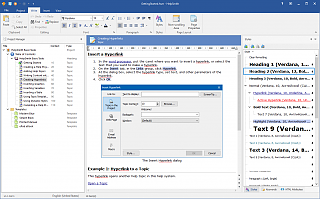How to Create Adobe PDF and Word RTF Documents with HelpSmith
As a topic-based help authoring tool with great features such as dynamic styles, HelpSmith is also useful in creation of Adobe PDF (Portable Document Format) documents or Microsoft Word RTF documents, not only in help authoring related output formats like HTML Help CHM and Web Help.
Due to the HelpSmith's native support for exporting the entire help project into a single Printed Manual document, it is also possible to export that manual into both Adobe PDF or Microsoft Word RTF formats. This article illustrates how you can do that.
Creating Adobe PDF Documents
To create a PDF document, you will need a PDF printer installed on your computer. For example, you can use Bullzip PDF Printer, a FREE utility with smooth installation.
Once you have installed the PDF printer software on your PC, you can generate a Printed Manual with HelpSmith and then create a PDF file from it. To do so:
- On the Project menu, click Create Printed Manual.
- On the Printed Manual preview window, click the Print button.
- Select your PDF printer ("Bullzip PDF Printer" for the software mentioned above) at the Printer dialog-box that appears.
- Specify the location of your PDF document file and other settings (if required) and click Save then.
Creating Microsoft Word RTF Documents
To create a Microsoft Word RTF Document from a HelpSmith project:
- On the Project menu, click Create Printed Manual.
- On the Printed Manual preview window, click the Save button.
- Select Rich Text Format (RTF) at the dialog-box that appear.
- Specify the location and name of your RTF file and click Save then.