|
Writing Help Topics / Document Formatting Settings / Modifying Page Properties |
Send comments on this topic |
The Page Properties dialog allows you to set your preferred paper size, page orientation, background, and printed document's header and footer.
To change page properties of the currently opened topic or template:
•On Write tab, in the Page Layout group, click Page Properties.
General Page Properties
You can setup the document margins that effect how the document is displayed on the screen and on paper.
To set a color, picture, and other background settings of the document, click Background.
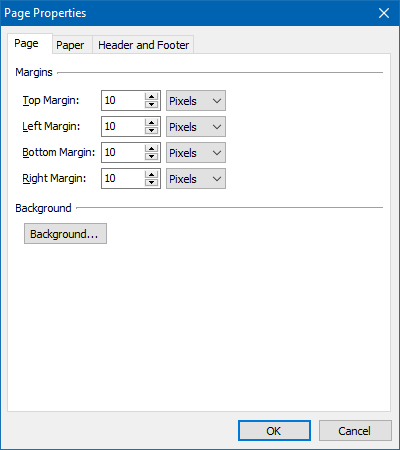
Paper Properties
You can select the paper format, set custom paper size, and also select the page orientation. These settings are used when you print out a single topic or template.
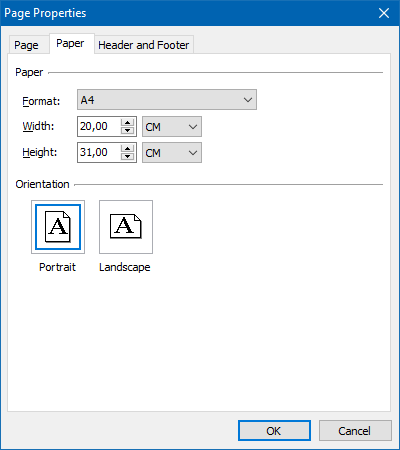
Header and Footer
A printed document can have a header and footer area which repeats on each of the document's pages. You can setup the Left, Center, and Right parts of the document's Header and Footer areas. Each part can have individual settings that define the text to display, the text's font settings, and also whether the text should be displayed on the first, on the even, and on the odd pages of the printed document. Also, the text value can include special placeholders which are replaced with the actual values such as the current date and/or time, page number, page count, etc.
The Page Numbering parameter allows you to set the initial value of the page counter in the printed document.
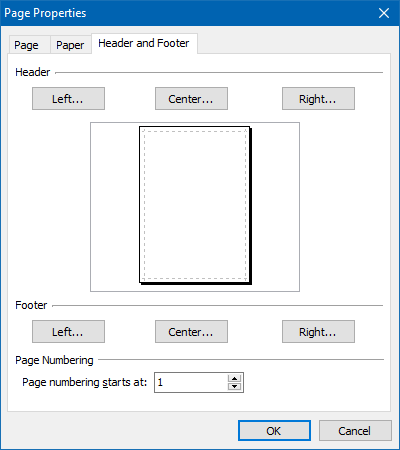
Related Links
•Modifying Paragraph Properties
Copyright © 2007-2025 HelpSmith.com