|
Writing Help Topics / Document Formatting Settings / Using Tab Stops |
Send comments on this topic |
Tab stops define the positions which are used to format tab characters inserted into a paragraph.
Remark: Tabs characters can be used to indent text in printed documentation. However, HTML does not have support for tab stops. When topics are exported to HTML Help or Web Help, HelpSmith replaces the tab characters with HTML's " " entities which usually corrupts the text alignment. To solve this problem, you can either use a table with hidden borders instead of tabs, or use tabs only for text with a fixed-width font such as Courier New.
Edit Tab Stops on the Ruler Tool
1.Select the paragraphs whose set of tab stops you want to edit.
2.Use the ruler tool to add, delete, and move tab stops.
To add a tab stop, click the desired tab stop location on the ruler tool.
To delete an existing tab stop, drag it outside the ruler. Similarly you can move an existing tab stop to a new location.
Edit Tab Stops in Paragraph Dialog
1.Select the paragraphs whose set of tab stops you want to edit.
2.On the Write tab, in the Paragraph group, click the Paragraph dialog launcher in the lower right-hand corner.
3.In the Paragraph dialog, you can add new tab stops, delete and change the existing tab stops by selecting them in the list and using the appropriate buttons.
4.Click OK.
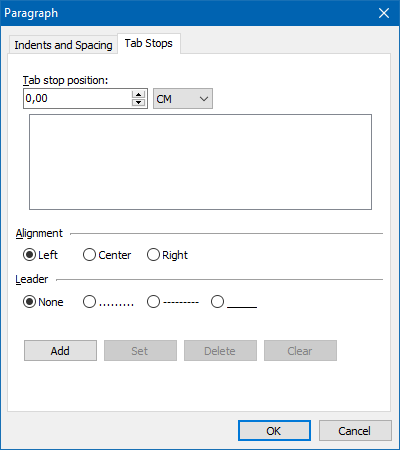
Use Dynamic Styles
HelpSmith's word processor stores all formatting data in styles, which means that you can setup and re-use styles for content with similar formatting attributes. Tab stops are also stored in a paragraph style, which you can apply to the selected paragraphs by double-clicking on the needed style in the Styles pane.
Related Links
•Modifying Paragraph Properties
Copyright © 2007-2025 HelpSmith.com