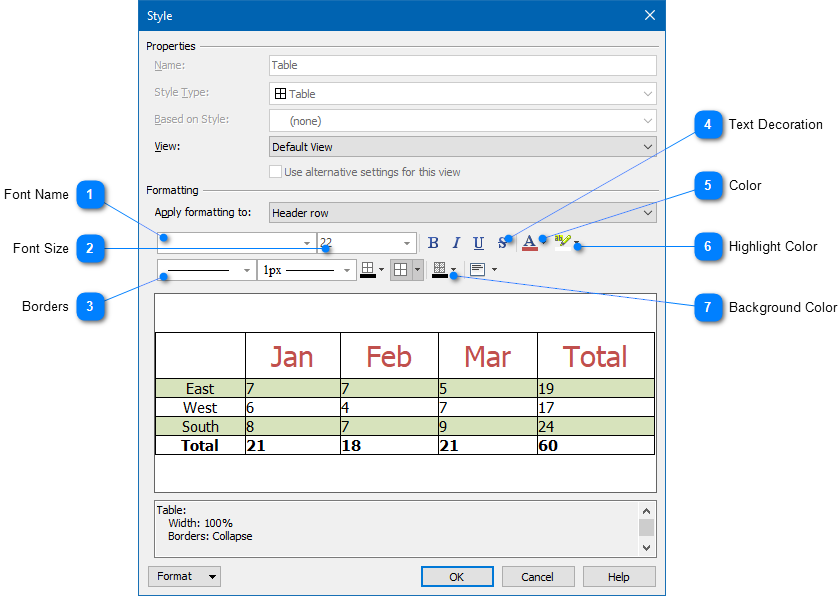|
Writing Help Topics / Dynamic Styles / Style Properties / Table Style Properties |
Send comments on this topic |
For a table style, you can define formatting settings that will be used by the tables associated with this style. For example, you can define formatting for the whole table, header row, total row, first column, odd/even rows and columns, and other elements.
Remark: Please note that while the Style dialog allows you to change only basic formatting settings (e.g. Font, Color, Borders, etc.) of the selected table element, you can also click the Format button at the bottom to edit advanced settings.
Editing Properties of a Table Style
|
Borders |
|
|
Allows you to specify the border style, border width, and border color used by the selected table element. Also, you can select the sides to which you want to apply these border settings. To customize borders, you can also click the Format button at the bottom, and then click Borders. |
|
|
|
|
|
Text Decoration |
|
|
Specifies the text decoration attributes (e.g. Bold, Italic, Underline, etc.) to use for the text of the selected table element. |
|
|
|
|
|
Highlight Color |
|
|
Specifies the highlight (background) color of the text of the selected table element. |
|
|
|
|
|
Background Color |
|
|
Allows you to specify the background color of the selected table element. To customize background, you can also click the Format button at the bottom, and then click Background. |
|
|
|
|
Reset Style
If you need to clear settings of a style to the default state:
1.In the Style dialog, in the bottom, click Format.
2.In the popup menu, click Reset Style.
Related Links
Copyright © 2007-2025 HelpSmith.com