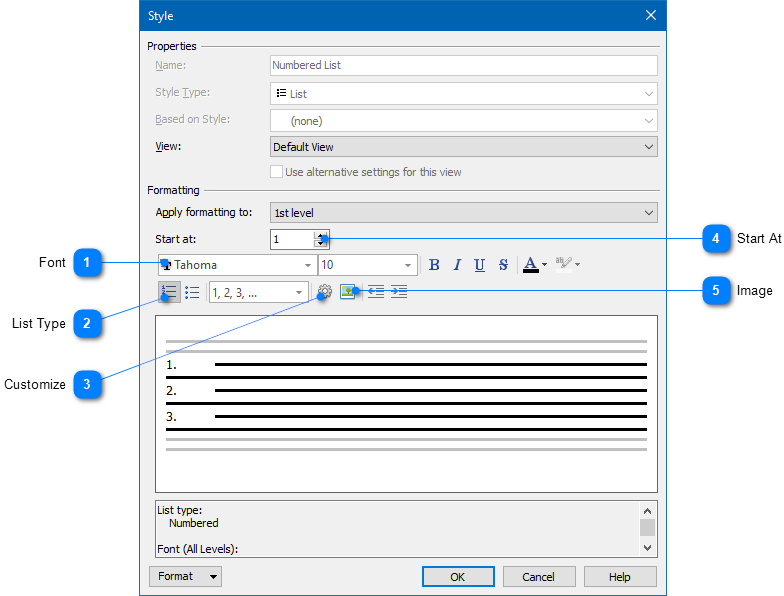|
Writing Help Topics / Dynamic Styles / Style Properties / List Style Properties |
Send comments on this topic |
For a list style, you can define the list type (e.g. Numbered, Bulleted), font settings of the list marker, change marker's position, etc. You can also click the Format button at the bottom to access advanced list settings.
Remark: If you need to create an outline level list with multiple levels, in the Apply formatting to box, select the level whose settings you want to change. A single-level list will be automatically converted to a multi-level list.
Editing Properties of a List Style
Reset Style
If you need to clear settings of a style to the default state:
1.In the Style dialog, in the bottom, click Format.
2.In the popup menu, click Reset Style.
Related Links
Copyright © 2007-2025 HelpSmith.com