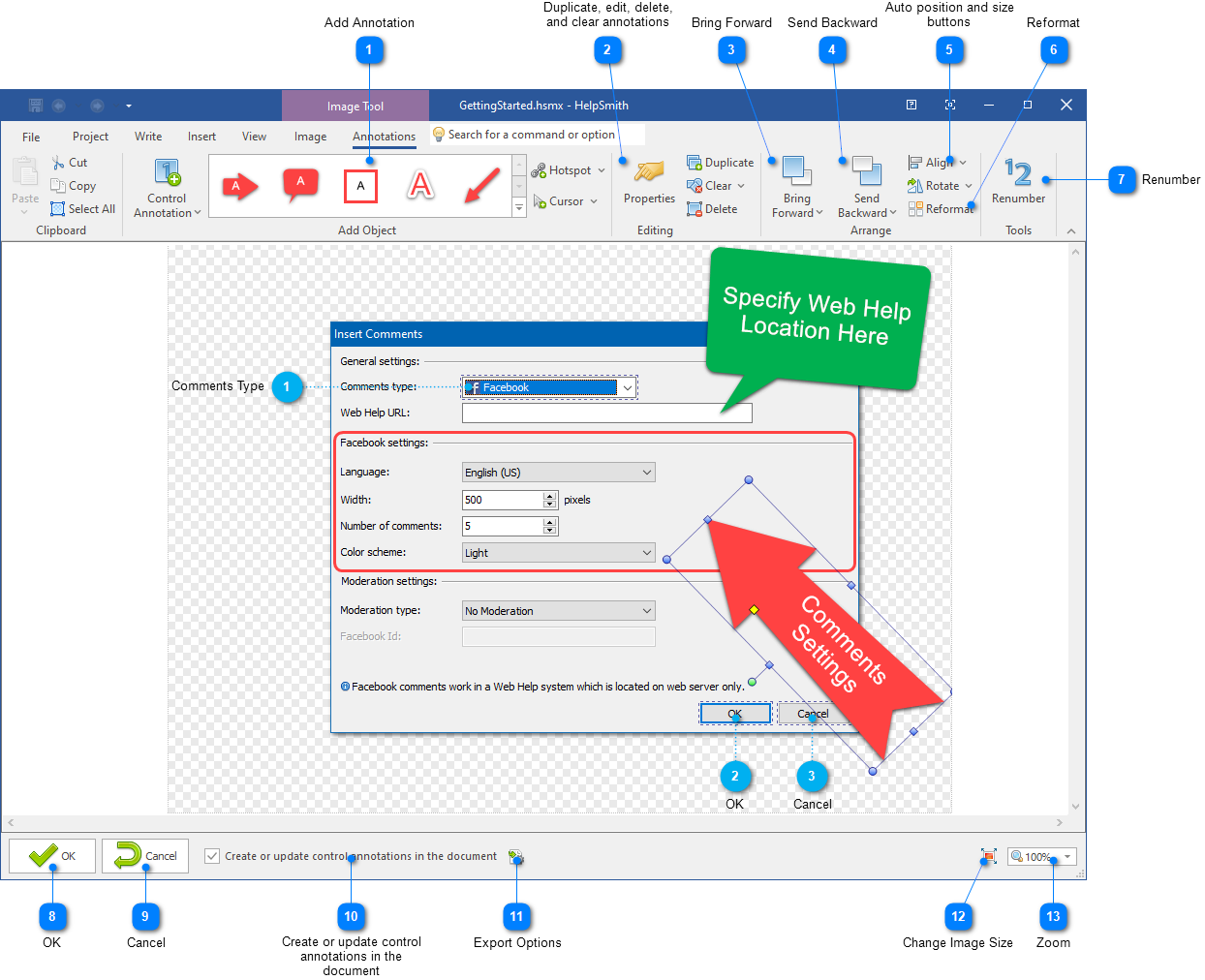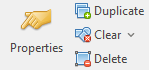|
Using the Image Tool / Image Tool User Interface / Annotations Tab |
Send comments on this topic |
The functionality described in this topic is available in HelpSmith Professional (or higher) edition only.
In the Image Tool, on the Annotations tab, you can add and edit various annotations, clickable hotspots, and perform other annotation-related actions. You can also add control annotations for UI elements, which can be exported to the topic directly.
|
Add Annotation |
|
|
Allows you to select the annotation object that you want to add to the image. For example, you can add a control annotation, hotspot, balloon, text, arrow, shape, etc. |
|
|
|
|
|
Auto position and size buttons |
|
|
Allows you to position and size the selected objects relatively to another selected object. |
|
|
|
|
|
Reformat |
|
|
Allows you to reposition the control annotations according to the positions of the control elements. |
|
|
|
|
|
Create or update control annotations in the document |
|
|
If selected, the Image Tool will export the control annotations (or update existing control annotations) to the topic. |
|
|
|
|
|
Export Options |
|
|
Allows you to customize font, table borders, and other parameters related to exporting control annotations to the topic. |
|
|
|
|
|
Change Image Size |
|
|
Allows you to modify the image size without changing the size of annotation objects. |
|
|
|
|
Related Links
•Adding Annotations to an Image
•Exporting Control Annotations to the Topic
Copyright © 2007-2025 HelpSmith.com