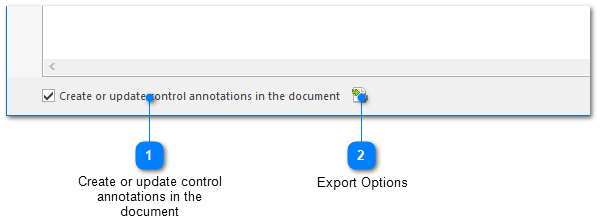|
Using the Image Tool / Exporting Control Annotations to the Topic |
Send comments on this topic |
The functionality described in this topic is available in HelpSmith Professional (or higher) edition only.
The Image Tool allows you to export control annotations to the current topic where you can provide a detailed description for each user interface element (such as button, input box, etc.), or for a group of controls under a single annotation.
Export Control Annotations to the Current Topic
1.In the Image Tool, check the option "Create or update control annotations in the document".
2.Click OK.
The Image Tool will automatically export each control annotation into a table that contains the annotation number, title, the image of the corresponding control, and the field for a detailed description that you can enter in the word processor.
Remark: Please note that when you export control annotations to the topic, a separate table will be created for each control annotation. You can customize the width, alignment, font, border and other parameters of the generated annotation tables in Image Properties as described here.
|
Create or update control annotations in the document |
|
|
If selected, the Image Tool will export the control annotations (or update existing control annotations) into the current topic. |
|
|
|
|
|
Export Options |
|
|
Allows you to customize font, table borders, and other parameters related to exporting control annotations to the topic. |
|
|
|
|
Update Existing Control Annotations in the Topic
The Image Tool allows you to add, edit, delete annotations, move and resize the area of controls, change the appearance settings, and then automatically synchronize these changes with the existing control annotations in the document.
To update control annotations in the topic:
1.Open an image for editing in the Image Tool.
2.In the Image Tool, check the option "Create or update control annotations in the document".
3.Click OK.
Remark: When you edit the title of an annotation, or delete a control image directly in the word processor, the appropriate annotation properties will be updated automatically.
Related Links
•Adding Annotations to an Image
Copyright © 2007-2025 HelpSmith.com