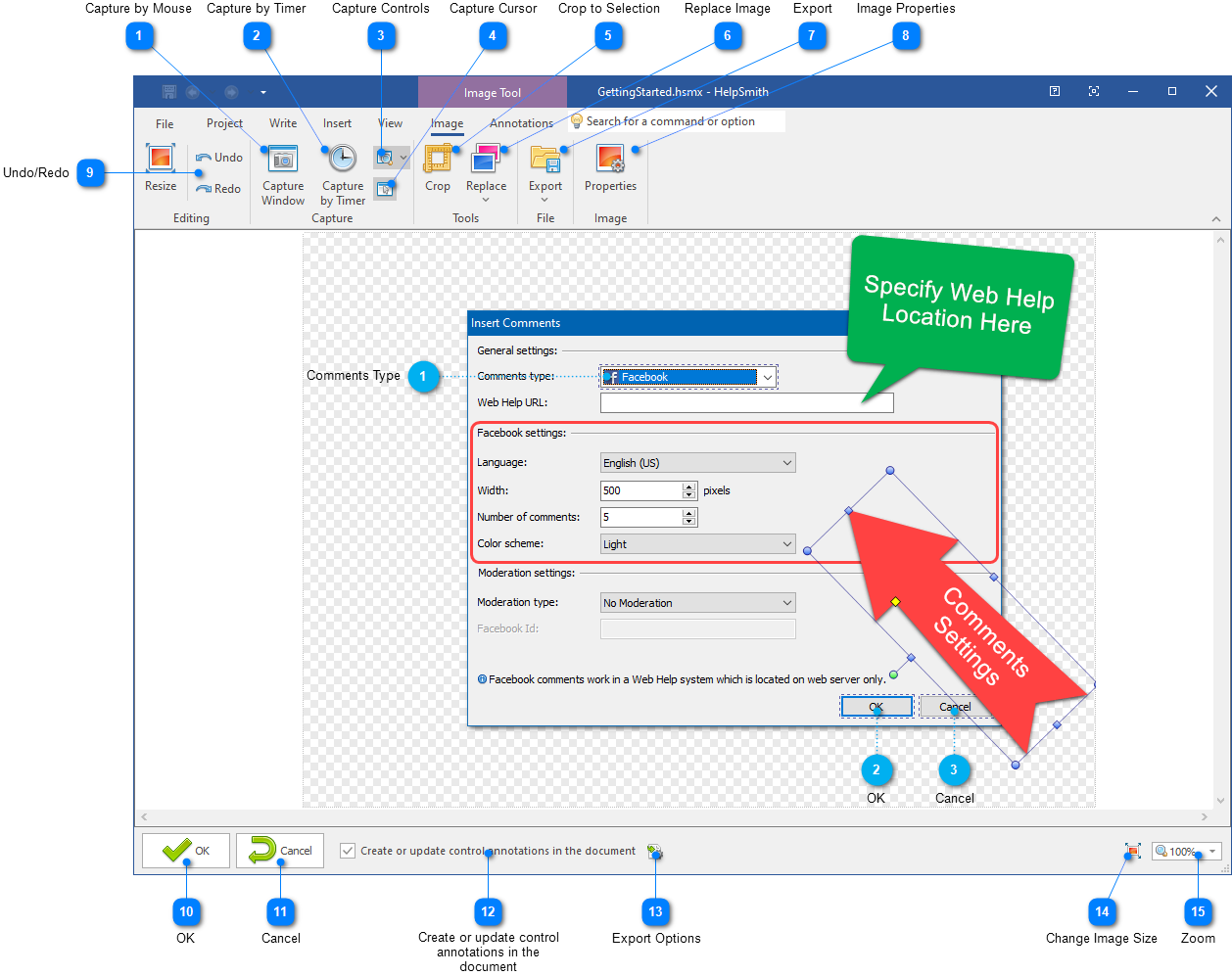|
Using the Image Tool / Image Tool User Interface / Image Tab |
Send comments on this topic |
The functionality described in this topic is available in HelpSmith Professional (or higher) edition only.
In the Image Tool, on the Image tab, you can capture a screenshot, replace a previous image, crop the image to remove unwanted parts, export the image to an external file, adjust image properties, and perform other image-related actions.
|
Capture by Mouse |
|
|
Allows you to take a screenshot by capturing a window or individual UI elements of a window. |
|
|
|
|
|
Capture by Timer |
|
|
Allows you take a screenshot or the active window or the entire screen after a specified time delay. |
|
|
|
|
|
Capture Controls |
|
|
Specifies if the screenshot tool should recognize UI elements (such as buttons, input boxes, etc.) and create control annotations for them. For more details on this option, you can visit this topic. |
|
|
|
|
|
Crop to Selection |
|
|
Allows you to remove unwanted parts of the image by reducing the image to the content located within the selection rectangle. |
|
|
|
|
|
Replace Image |
|
|
Allows you to update the image (for example, a screenshot) without modifying the annotations by using one of the methods such as inserting the image from the Clipboard, importing an image from file, capturing a screenshot by mouse, or capturing a screenshot by timer. |
|
|
|
|
|
Image Properties |
|
|
Allows you to customize the appearance of annotations on the image, and also the annotation tables exported to the topic. |
|
|
|
|
|
Undo/Redo |
|
|
Allows you to reverse or restore the last editing actions, such as adding an annotation, moving or resizing an object, or editing properties of an object. |
|
|
|
|
|
Create or update control annotations in the document |
|
|
If selected, the Image Tool will export the control annotations (or update existing control annotations) to the topic. |
|
|
|
|
|
Export Options |
|
|
Allows you to customize font, table borders, and other parameters related to exporting control annotations to the topic. |
|
|
|
|
|
Change Image Size |
|
|
Allows you to modify the image size without changing the size of annotation objects. |
|
|
|
|
Related Links
•Adding Annotations to an Image
•Exporting Control Annotations to the Topic
Copyright © 2007-2025 HelpSmith.com