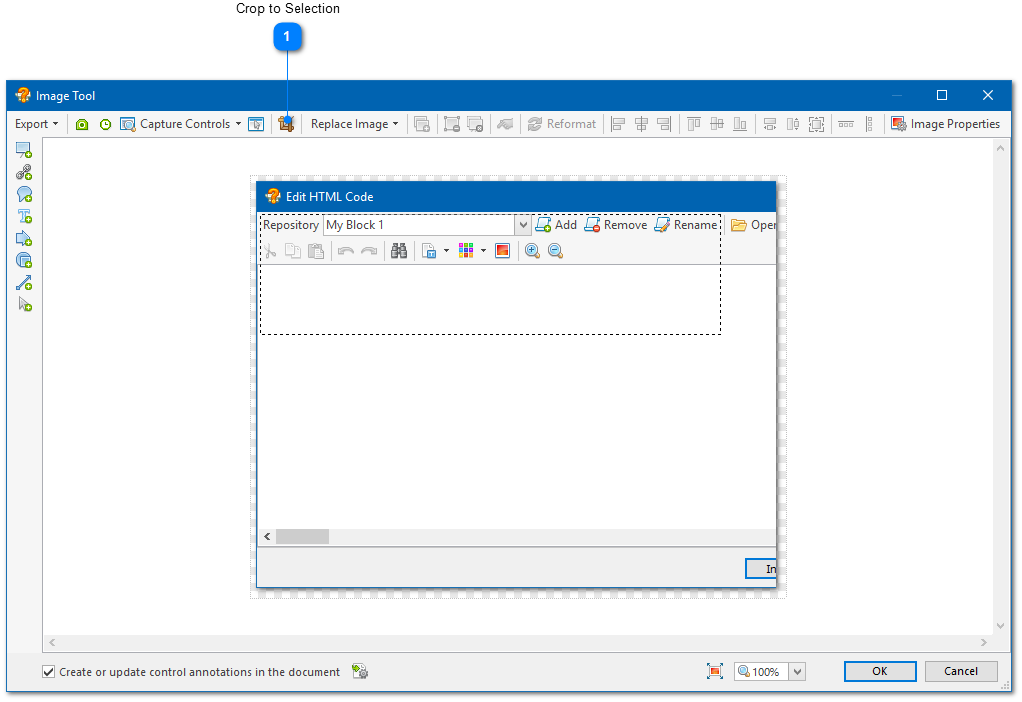|
Using the Image Tool / Using the Crop Tool |
Send comments on this topic |
The functionality described in this topic is available in HelpSmith Professional (or higher) edition only.
The Crop Tool allows you to remove unwanted parts of an image by reducing the image to the content located within the selection rectangle.
Using the Crop Tool
1.In the Image Tool, select the area to which you want to reduce the image.
2.On the Image tab, in the Tools group, click the Crop to Selection button.
Crop to Selection
|
Crop to Selection |
|
|
Allows you to remove unwanted parts of the image by reducing the image to the content located within the selection rectangle. |
|
|
|
|
Related Links
•Adding Annotations to an Image
•Exporting Control Annotations to the Topic
Copyright © 2007-2025 HelpSmith.com