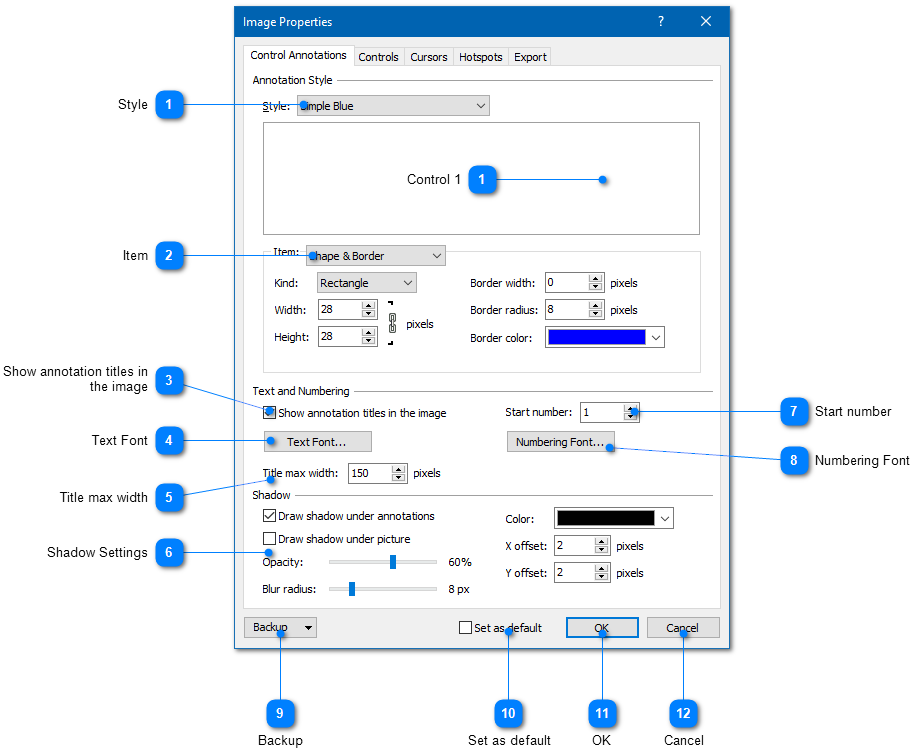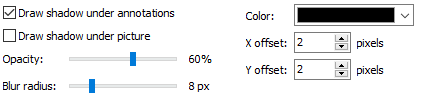|
Using the Image Tool / Editing Image Properties / Image Properties: Control Annotations |
Send comments on this topic |
The functionality described in this topic is available in HelpSmith Professional (or higher) edition only.
Edit Control Annotations Settings
1.In the Image Tool, on the Image tab, click Properties.
2.On the Control Annotations tab, modify the settings according to your needs.
3.Click OK.
Control Annotations Settings
On this tab, you can customize the appearance of control annotations by selecting an existing style scheme, or by modifying parameters of individual elements, such as shape and border, background, line, and shadow settings.
|
Style |
|
|
Allows you to select a style scheme for control annotations. |
|
|
|
|
|
Item |
|
|
Select the control annotation's element such as Shape & Border, Background, or Line whose appearance you want to modify. |
|
|
|
|
|
Show annotation titles in the image |
|
|
Specifies if the titles of control annotations should be shown in the image. |
|
|
|
|
|
Title max width |
|
|
Specifies the maximum width of the titles of control annotations within the image. |
|
|
|
|
|
Backup |
|
|
Allows you to export (or import) image properties to (or from) a file. Also, you can reset the image properties to the default state. |
|
|
|
|
Related Links
•Adding Annotations to an Image
•Exporting Control Annotations to the Topic
Copyright © 2007-2025 HelpSmith.com