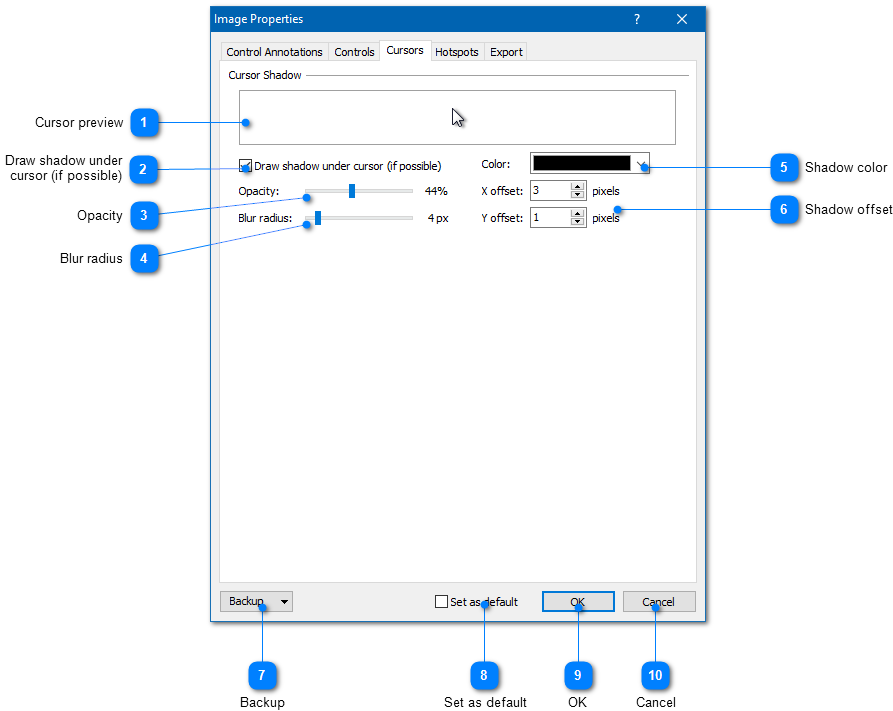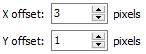|
Using the Image Tool / Editing Image Properties / Image Properties: Cursors |
Send comments on this topic |
The functionality described in this topic is available in HelpSmith Professional (or higher) edition only.
Edit Cursors Settings
1.In the Image Tool, on the toolbar, click Image Properties.
2.On the Cursors tab, modify the settings according with your needs.
3.Click OK.
Cursors Settings
On this tab, you can customize the appearance of the mouse cursor that you can add to the screenshot.
|
Backup |
|
|
Allows you to export (or import) image properties to (or from) a file. Also, you can reset the image properties to the default state. |
|
|
|
|
Related Links
•Adding Annotations to an Image
•Exporting Control Annotations to the Topic
Copyright © 2007-2025 HelpSmith.com