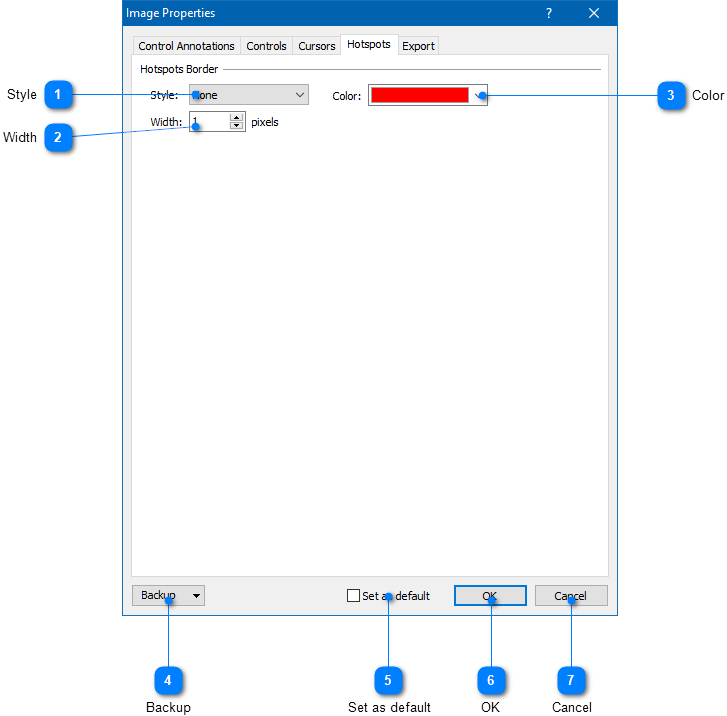|
Using the Image Tool / Editing Image Properties / Image Properties: Hotspots |
Send comments on this topic |
The functionality described in this topic is available in HelpSmith Professional (or higher) edition only.
Edit Hotspots Settings
1.In the Image Tool, on the Image tab, click Properties.
2.On the Hotspots tab, modify the settings according to your needs.
3.Click OK.
Hotspots Settings
On this tab, you can customize the appearance of hotspots that you can add to the image.
|
Style |
|
|
Allows you to select a border style for hotspots. By default, hotspots have invisible borders. |
|
|
|
|
|
Width |
|
|
Specifies the border width of hotspots (in pixels). |
|
|
|
|
|
Backup |
|
|
Allows you to export (or import) image properties to (or from) a file. Also, you can reset the image properties to the default state. |
|
|
|
|
Related Links
•Adding Annotations to an Image
•Exporting Control Annotations to the Topic
Copyright © 2007-2025 HelpSmith.com